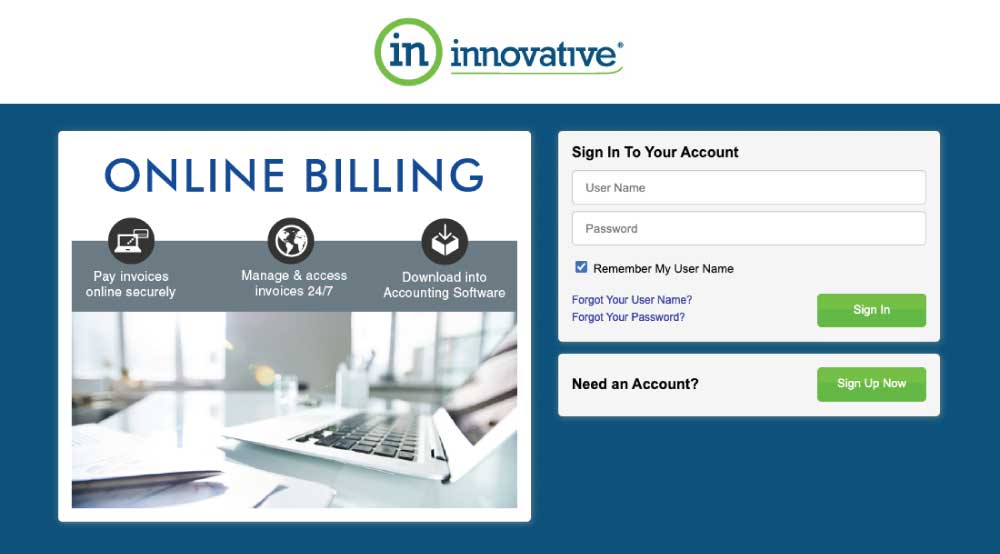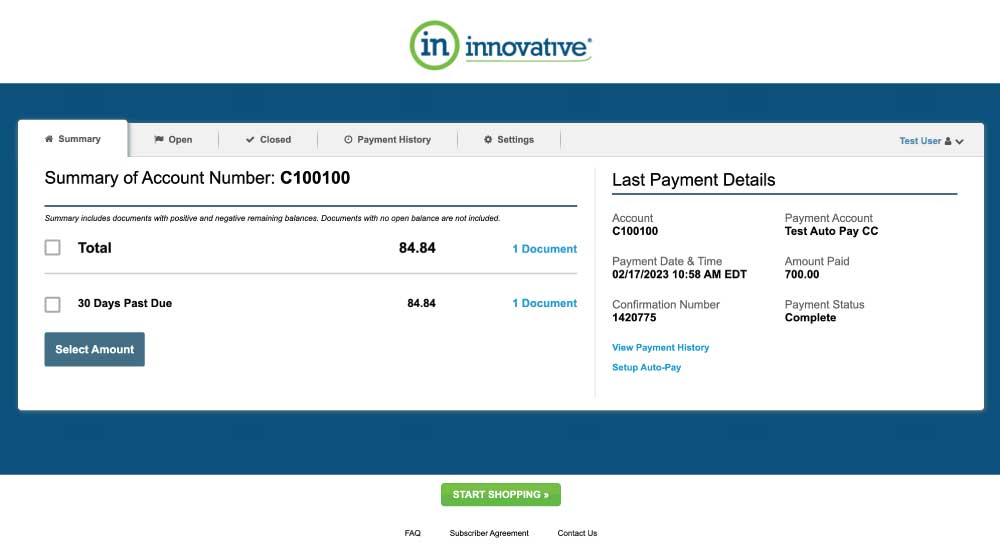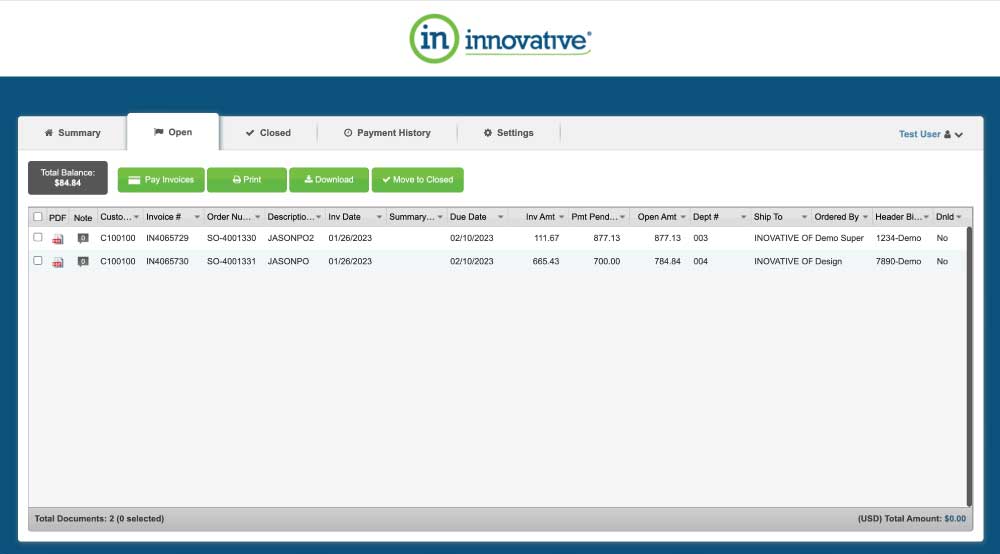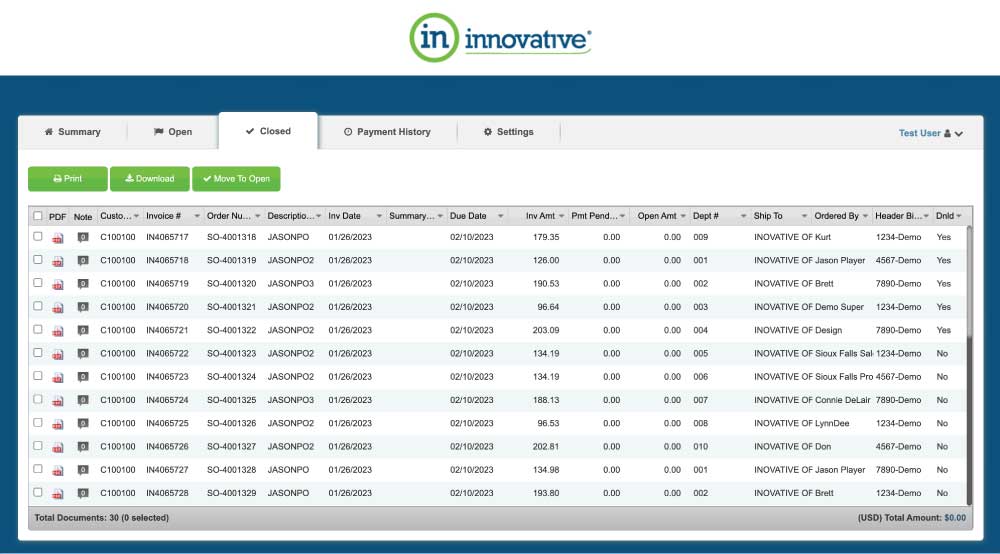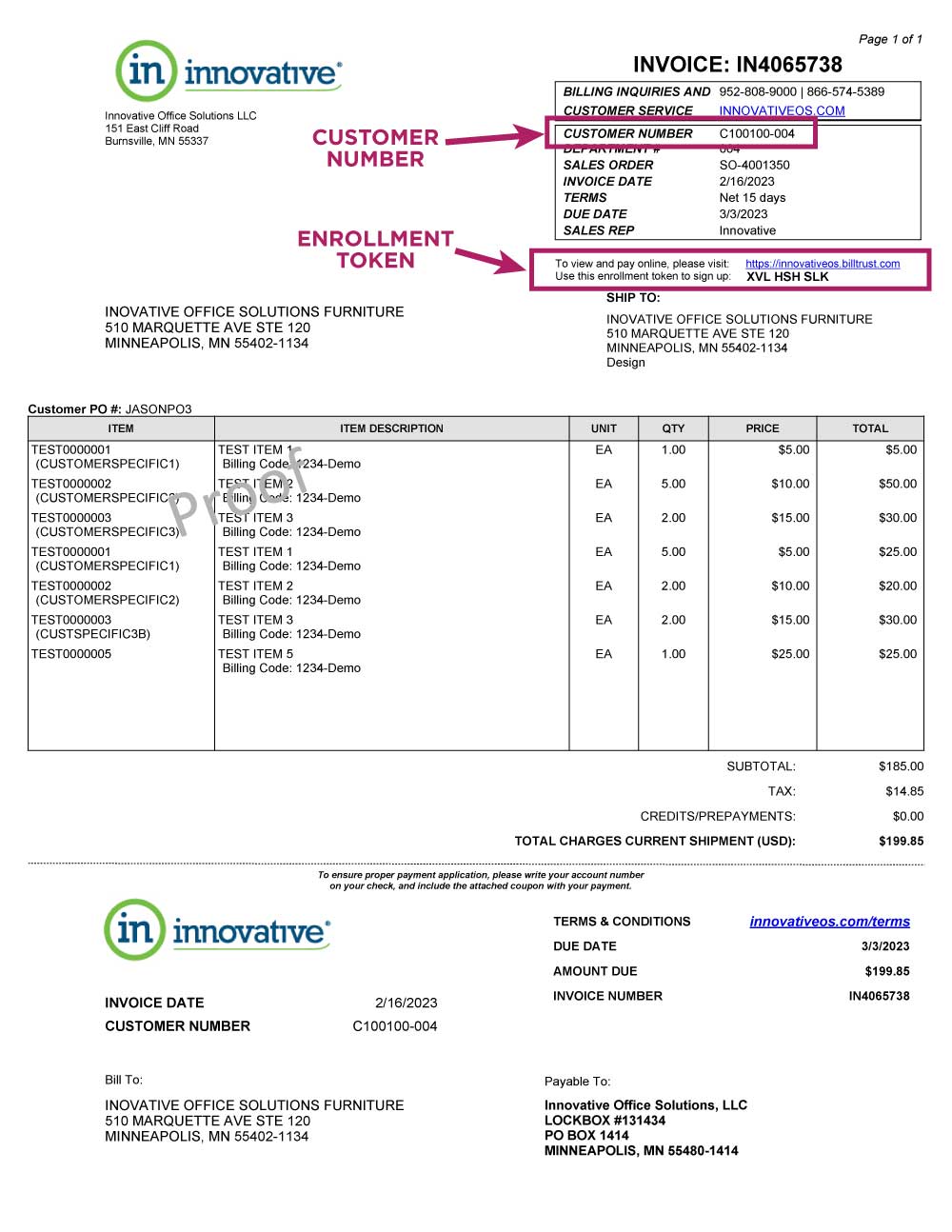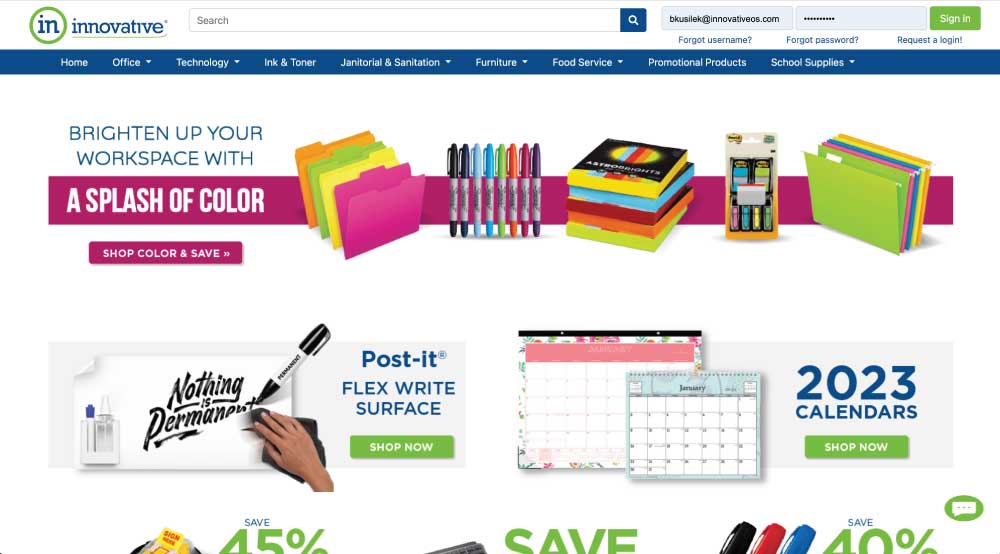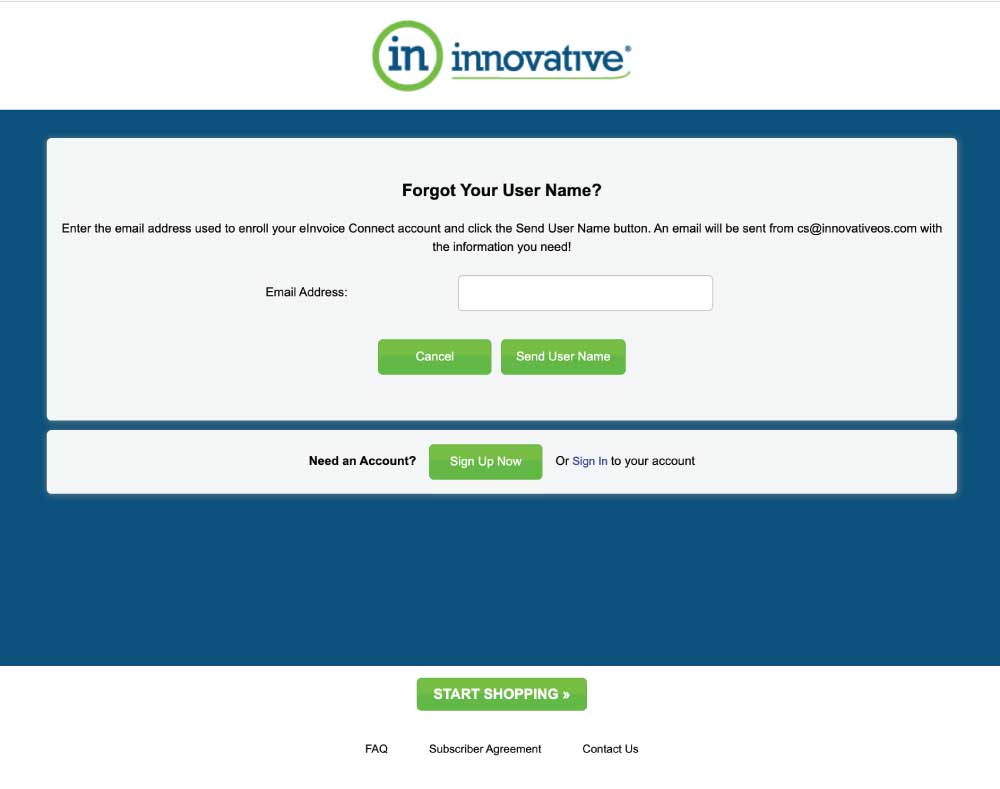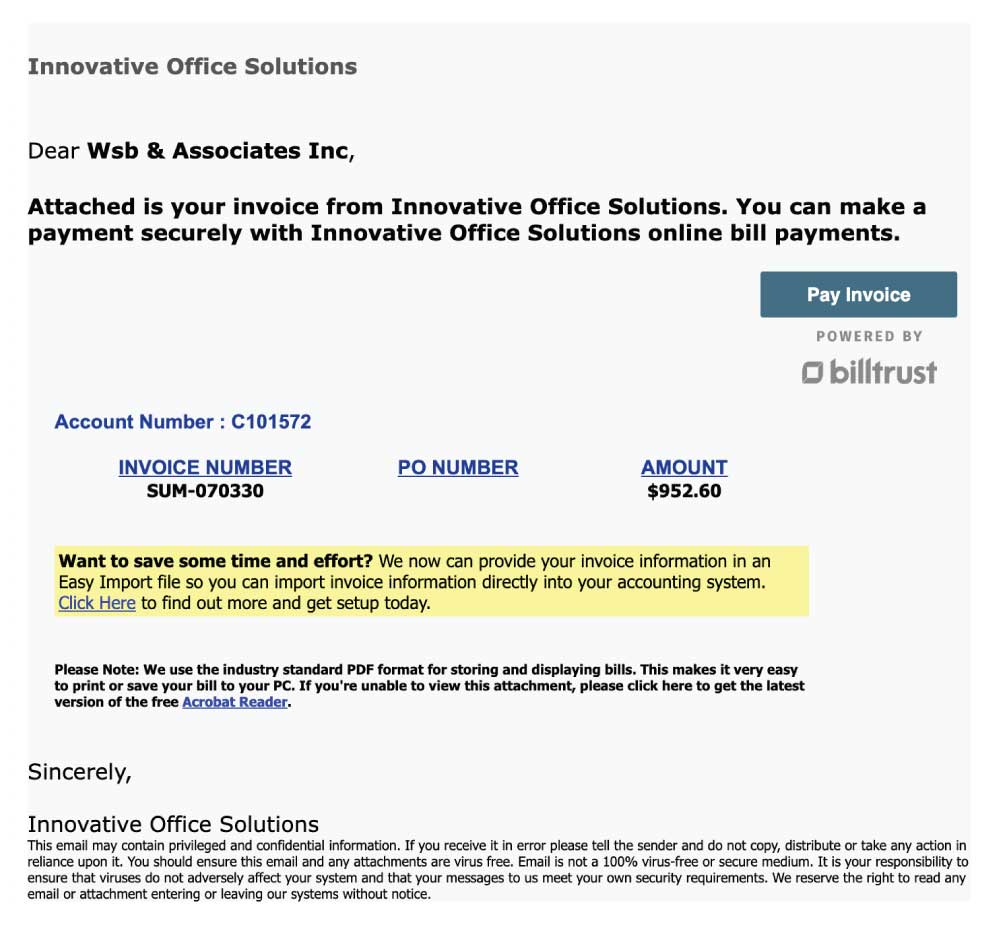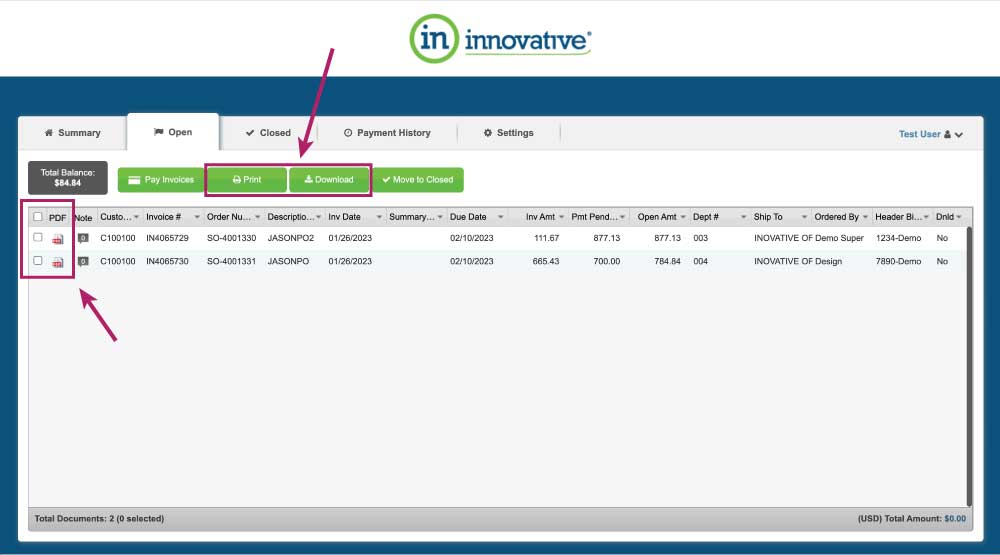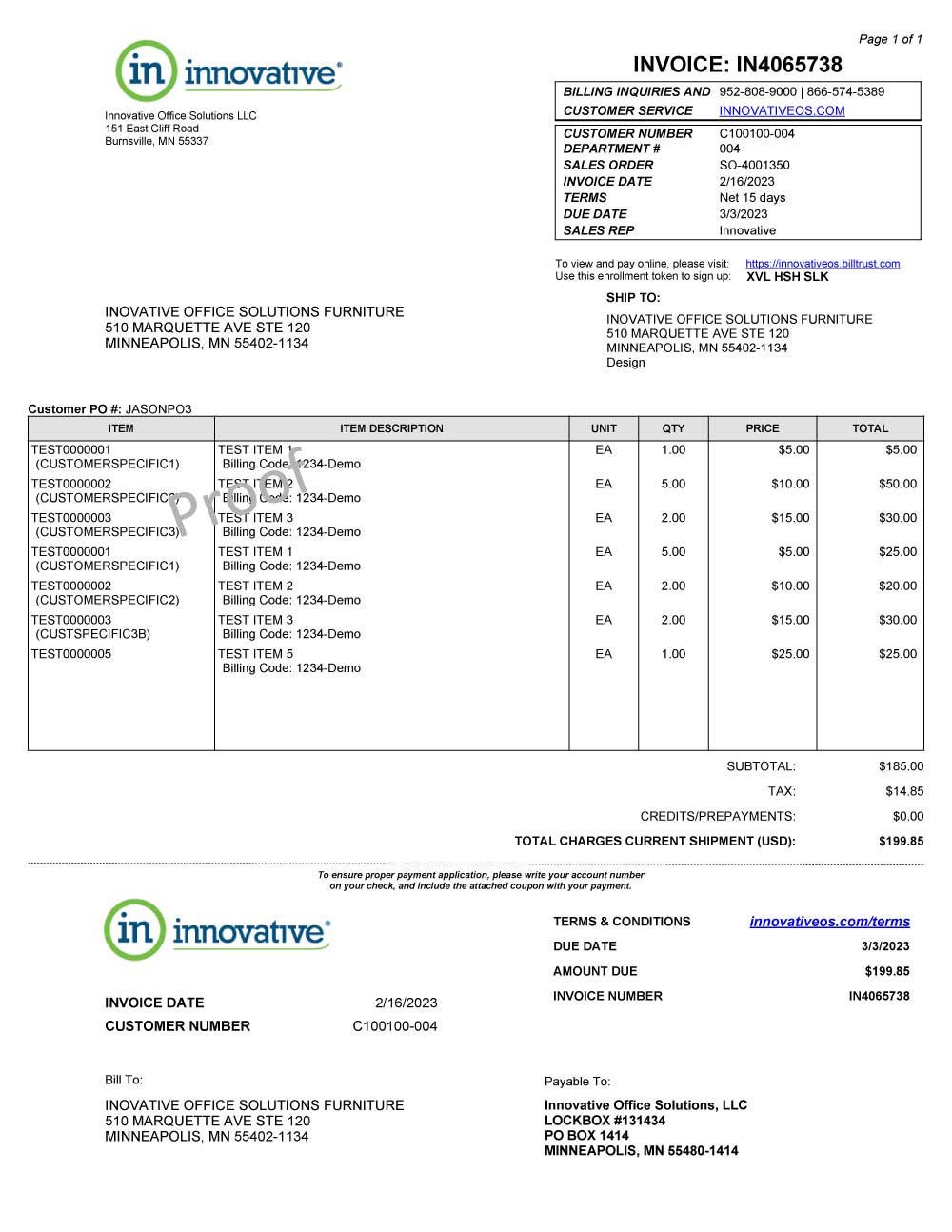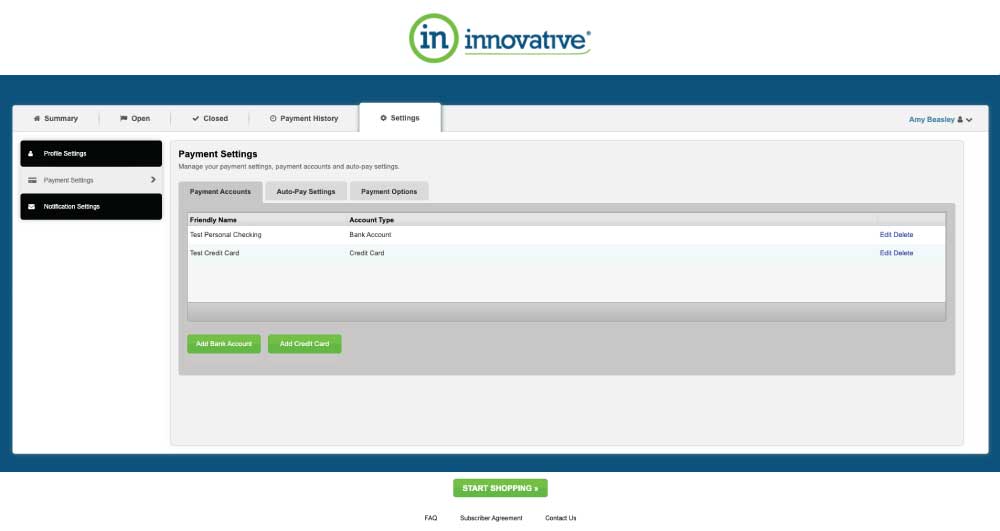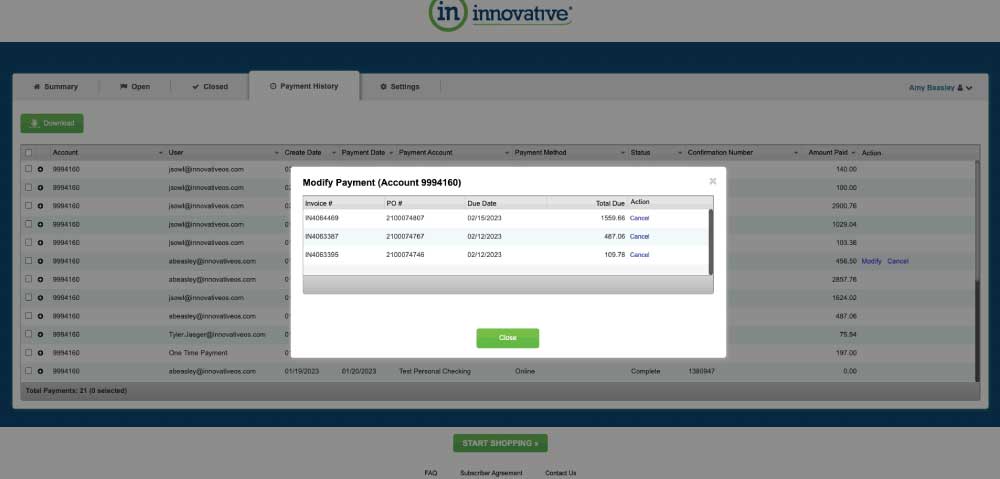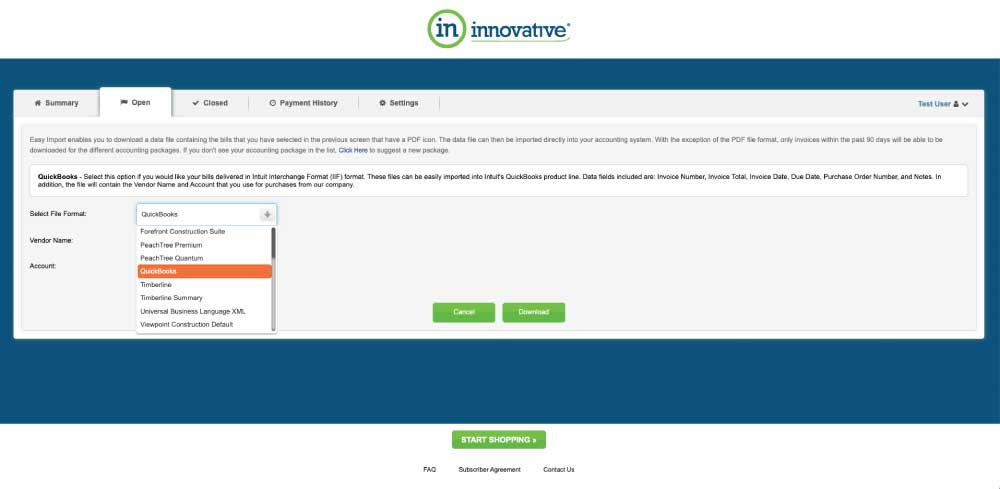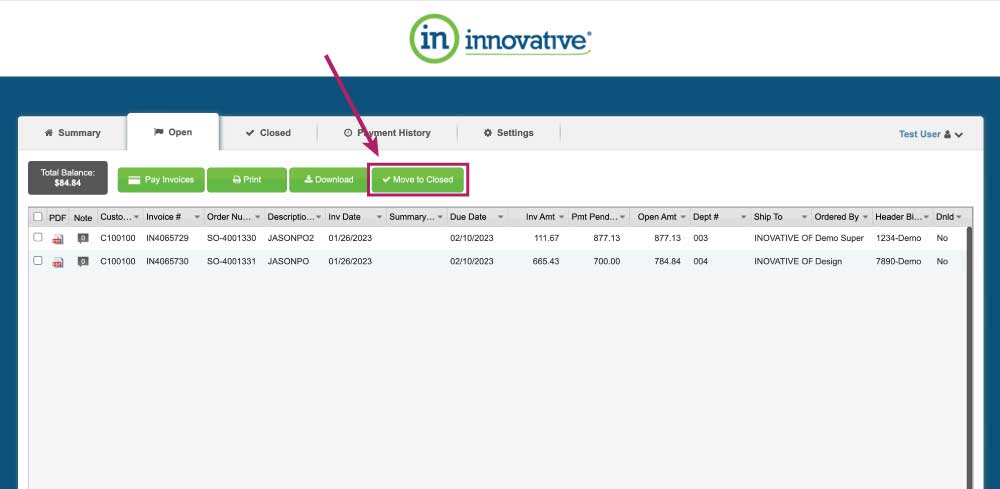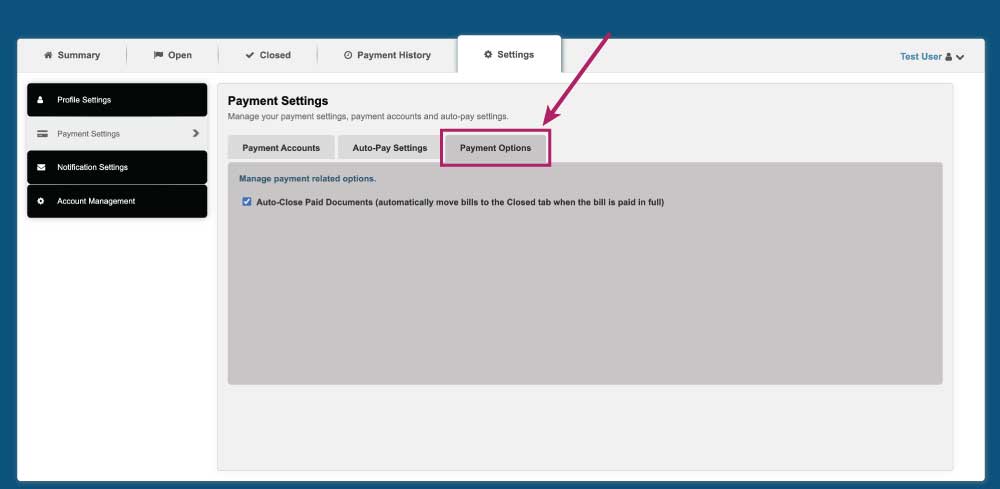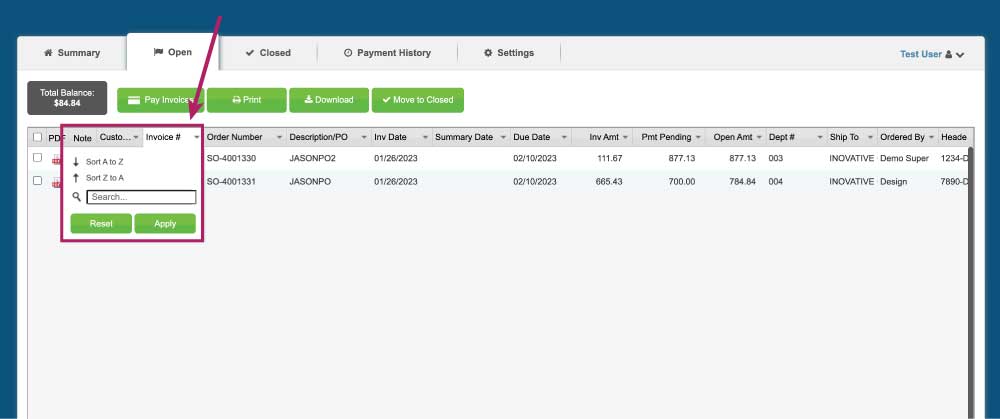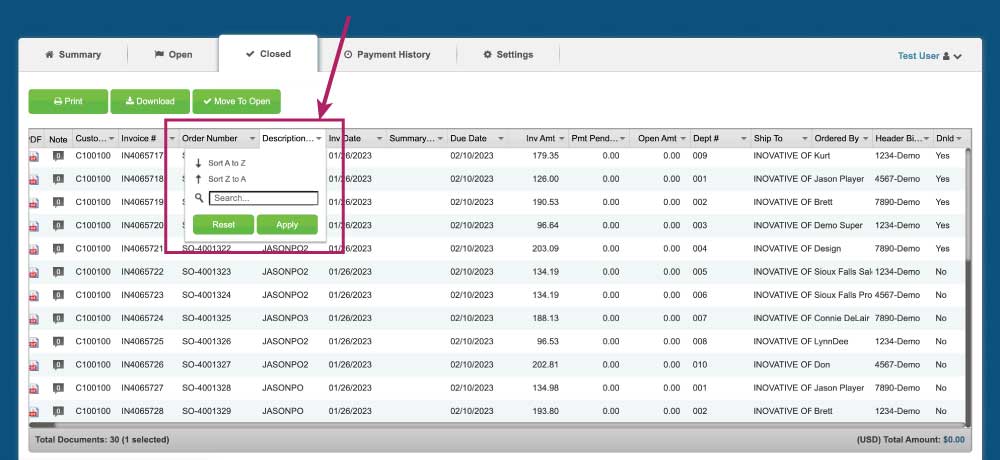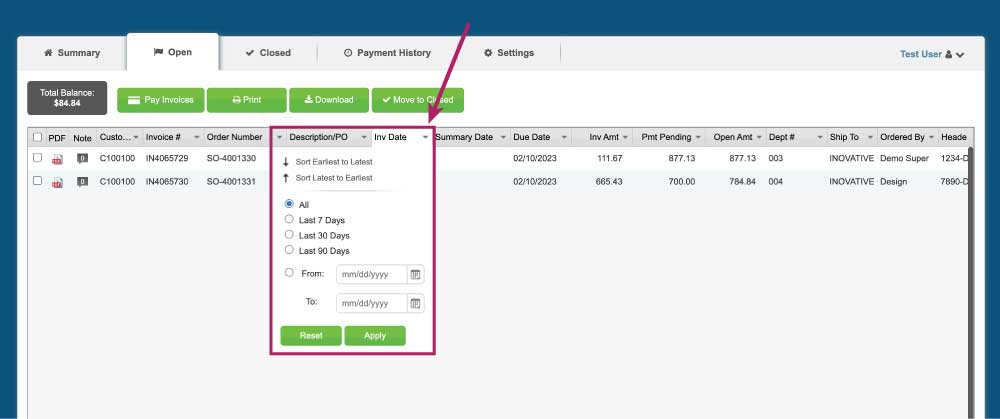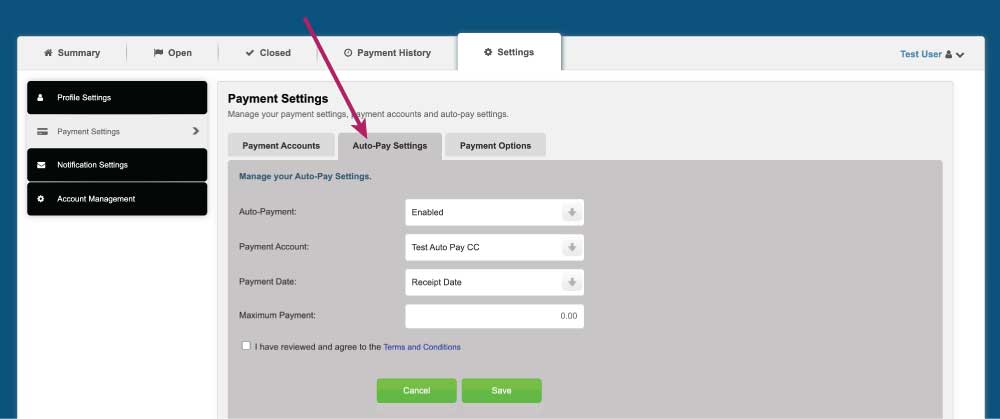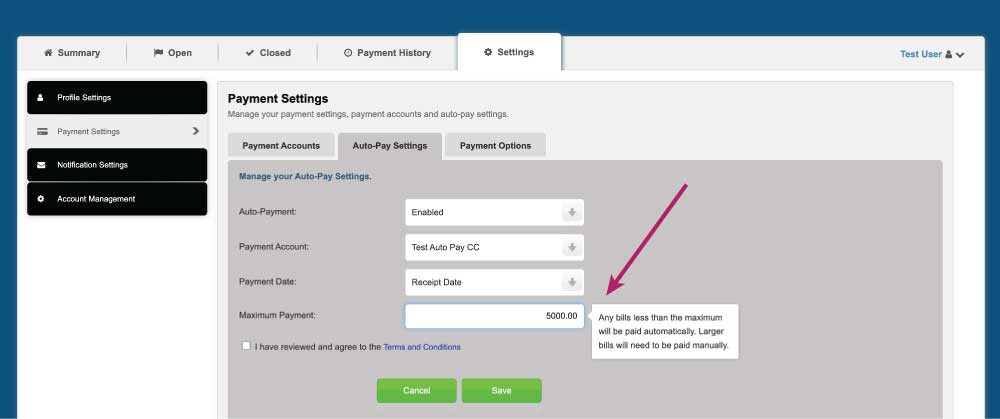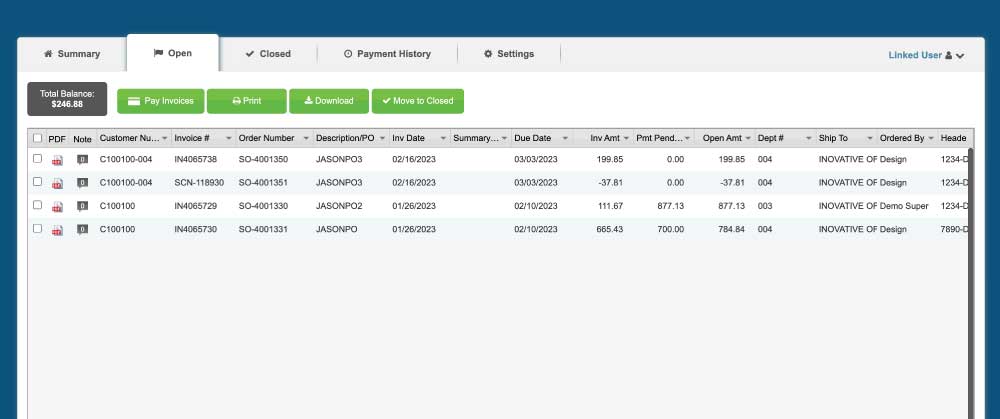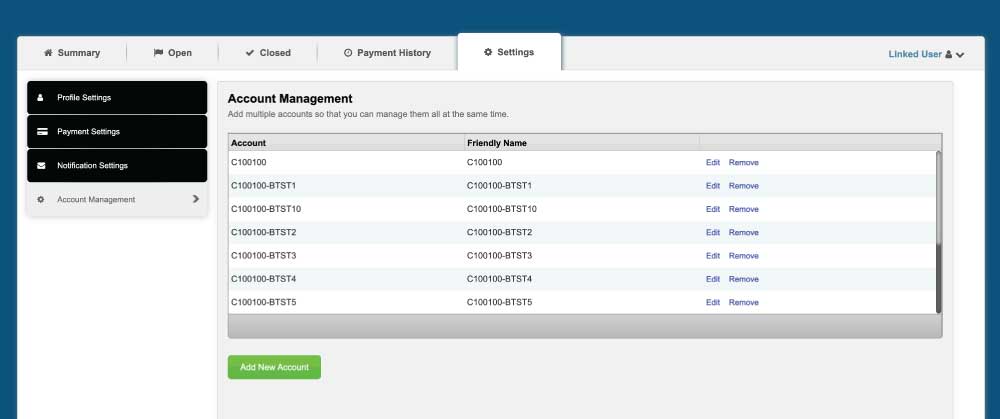ONLINE BILLING
Say hello to a more convenient and efficient way of managing your invoices and statements. Our online billing system offers more payment options, easy access to your financial information, and seamless integration with many accounting systems. Experience the difference today!
HOW IT WORKS:
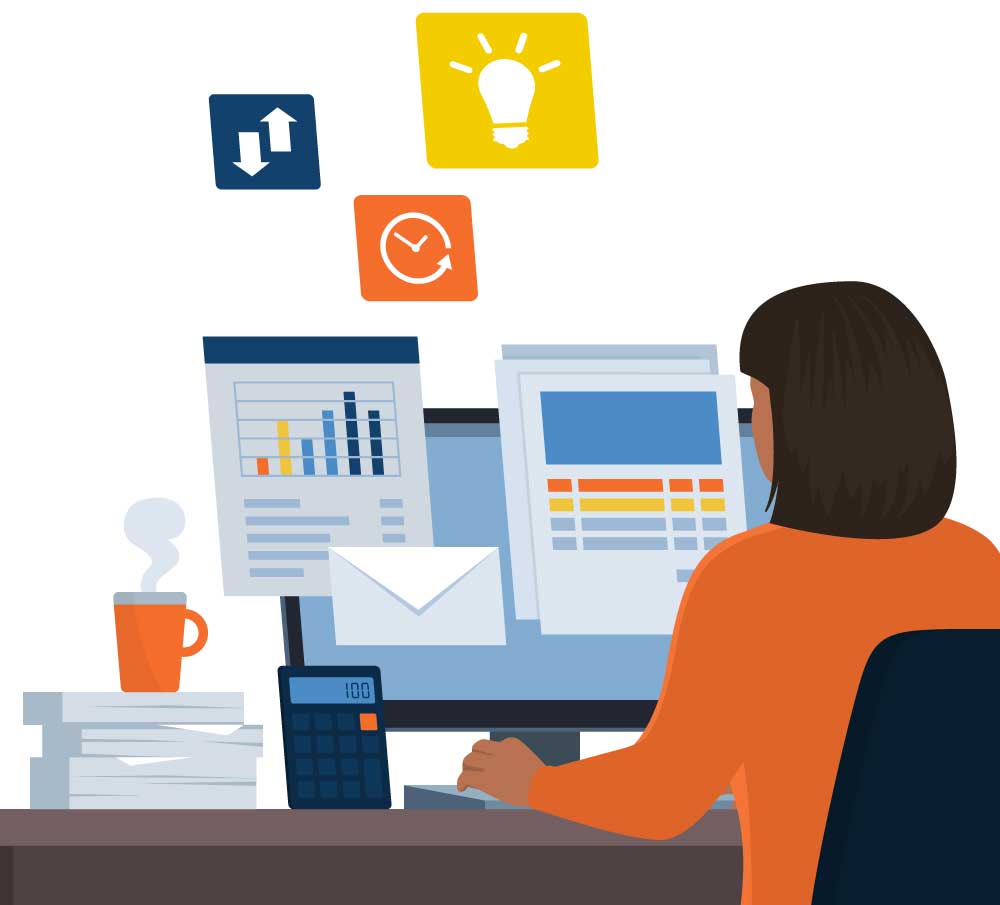
1.
Sign up for an Online Billing Account
2.
Log into your account to access invoices and
billing account information
3.
Make your payments!
TAKE A TOUR
FREQUENTLY ASKED QUESTIONS
If you can’t find the answers you need below our Response Team is able to assist you.
Get in touch with them at 866.574.5389, [email protected] or use our Online Chat.
With Innovative’s online billing portal, you have access to many convenient features. You can effortlessly view and download your invoices and statements in PDF format, and easily import your billing information into various accounting programs, including QuickBooks. Additionally, you have the flexibility to make payments using ACH, eCheck, or Credit Cards.
Ready to access your invoices and statements online? Sign up for your account today!
Click here to register for an account
1. Enter the requested information on the form.
2. Provide your Customer/Account Number and an Enrollment Token – both can be found on your invoices or statements. If you don’t have an invoice or statement with a token, please contact our Response Team and they will assist you in obtaining one.
3. After submitting the form, an Activation Email containing a link will be sent to you. Simply click on the link to complete the process.
You must have an account to access Innovative’s Online Billing Portal.
- Don’t have an account yet? Click here to register.
- Forgot your Username? Click here
- Forgot your Password? Click here
Questions? Contact our Response Team and they will be happy to assist you.
After your first login, you will be prompted to select a new username. From then on, you will need to use this new username every time you sign in.
Can’t remember your Username? Click here
Are you not receiving your invoice or statement emails? Make sure to check your spam folder! If they are being sent to quarantine, we recommend whitelisting our email domain – @innovativeos.com. This simple action will guarantee that our emails land directly in your primary inbox, preventing any chance of missing out on essential communications.
We protect your information with the highest level of encryption available. You can be assured that your information is safe. The website is PCI Level 1 Compliant and SSAE 16 Certified. They are the most stringent certifications to ensure your data is secure.
We want to make sure that we’re always reaching out to the right person, so it’s really important to keep your AP contact information up to date. If you’ve got a new contact or any updated information, just click the button and let us know. We really appreciate your help in keeping things accurate and current!
Invoices and statements will be stored for viewing for one year.
By default the files will be bundled together in a single email and a single PDF. The following options are also available:
- A single email with a separate PDF for each invoice
- Separate emails with separate PDFs.
If you would like a different option reach out to our Response Team and they will be happy to help.
Yes, just click the box next to each item and click the Print or Download button. It will group all the bills together to allow for easy printing and downloading. If you would like the invoices to be in separate pdfs, reach out to our Response Team and they’ll be able to assist you.
You can choose to receive a print bill along with your electronic invoice, though we recommend you go paperless. If you do receive a paper bill, don’t worry! You can still log into the portal to view, download, and pay your invoices.
Although we strongly recommend using our online payment system, you may continue to make your payments by phone or mail if you prefer.
Some payments can be cancelled or changed.
- Scheduled payments can be cancelled before they are processed. You can view all scheduled payments by clicking on the “Payment History” tab within eInvoice Connect. To cancel a payment, click the “Cancel” text to the right of the scheduled payment.
- It’s important to note that credit card payments cannot be cancelled.
- You can make changes to ACH payments until 2:00pm CST.
ACH and eCheck payments do not have a dollar limit, whereas credit card payments have a limit of $5,000.
Yes. If your accounting software is compatible with one of our available formats, you can import this data directly into your accounting system.
- Check the boxes next to the invoices you want to download.
- Click the “Download” button and follow the instructions.
- Select from a variety of different accounting packages including QuickBooks, Viewpoint, Forefront (from Dexter + Chaney), Peachtree, Timberline and a CSV file that is Microsoft Excel compatible.
- Fill in the appropriate information and click the “Download” button.
When you log in to the billing portal, you will see all new unpaid bills listed under the Open tab. After making a full payment against a bill, you can move it to the Closed tab. To avoid the hassle of manually closing bills, you can enable the “auto-close” option in the Settings tab, which automatically marks bills as closed once they are paid in full.
You can easily search for a specific invoice on the portal by entering its number in the column drop-down menu. If you don’t have the invoice number, you can try searching other columns using different criteria such as a purchase order number or the order number from the packing list (ex. SO-12345).
Yes, it is possible to link multiple accounts to your login for a consolidated view of your balances. You can link your accounts by accessing the Settings tab on your account or by contacting our Response Team if you have a large number of accounts to link.
Get started today!

Please fill out the form and our team will get back to your shortly! After all “Expect Response” is part of our Brand Promise!
Insider Club Loyalty Program Terms & Conditions
PLEASE READ THESE TERMS CAREFULLY. BY REGISTERING FOR, RECEIVING OR USING AN INNOVATIVE LOYALTY PROGRAM ACCOUNT OR OTHERWISE PARTICIPATING IN THE INNOVATIVE LOYALTY PROGRAM, YOU AGREE TO BE BOUND BY THESE TERMS AND CONDITIONS, INCLUDING WITHOUT LIMITATION, THE ARBITRATION AGREEMENT AND CLASS ACTION WAIVER INCLUDED BELOW, AND ANY ADDITIONAL TERMS INCORPORATED HEREIN BY REFERENCE. IF YOU DO NOT AGREE TO THESE TERMS, DO NOT PARTICIPATE IN ANY INNOVATIVE LOYALTY PROGRAMS.
GENERAL APPLICATION OF TERMS; PRIVACY
These Terms and Conditions (the “Innovative Loyalty Program Terms”) apply to any access to and/or participation in the Innovative Loyalty programs (“Innovative Loyalty Program“) which are operated by Innovative Office Solutions LLC (“Innovative”). The Innovative Loyalty Program is deemed included in the definition of “Services” as that term is used in the Terms of Use. In the event there is a direct conflict or inconsistency between these Terms and Conditions and Innovative’s online Terms of Use, these Terms and Conditions will prevail, govern and control with respect to any aspect of the Innovative Loyalty Program. These Innovative Loyalty Program Terms do not otherwise alter the terms or conditions of any other agreement you may have with Innovative for other products and services, or the terms or conditions of any other promotional offers or programs conducted by Innovative outside the context of the Innovative Loyalty Program. Information collected in connection with the Innovative Loyalty Program is governed by the Innovative Privacy Policy. Please read the Innovative Office Solutions Privacy Policy at privacy-policy carefully to understand how Innovative Office Solutions collects, uses and discloses information about customers and how to update or change your personal information and/or the ways Innovative communicates with you.
ELIGIBILITY
The Innovative Loyalty Program is open to legal businesses operating in 50 United States of America and Washington, D.C. The Innovative Loyalty Program and earned loyalty points are intended for company use only. Personal use is prohibited. Enrollment in the Innovative Loyalty Program must be agreed upon by both Innovative Office Solutions and the business applying.
HOW THE INNOVATIVE LOYALTY PROGRAM REWARDS WORKS
Business participants in the Innovative Loyalty Program may accumulate loyalty “points” that entitle the participant to “Rewards”, at all Innovative locations. Points are accumulated with purchases in the following categories: office essentials, cleaning & facilities, breakroom products, and workplace branding. Purchases in other categories will not accumulate points. Redemption of Rewards is subject to availability, and Rewards may not be redeemed in combination with other promotions, special offers, discounts or coupons unless specifically allowed by the terms of a specific promotion. One loyalty point will be awarded for each dollar spent with each qualifying purchase at Innovative. Purchases begin accumulating points upon enrolling in the program.
HOW TO ENROLL
To enroll in the Innovative Loyalty Program and begin accumulating points: (i) participants who have not created an account through the website located at www.online.innovativeos.com must first create an account and have a mutual agreement with Innovative Office Solutions to participate in the Innovative Loyalty Program; and (ii) participants who already have an account can join the Innovative Loyalty Program by having a mutual agreement to enroll in the program with Innovative.
Registration may require you to provide your company name, first name, last name, password, email address (required in order to receive all eligible Rewards), office telephone number, and marketing preferences, and you may also elect to provide other information.
You may have only one Innovative Loyalty Program account registered to your business, any additional accounts in your company’s name or otherwise controlled by you may be deactivated by Innovative Office Solutions in its sole discretion.
ACCUMULATING POINTS
Businesses may accumulate points for any qualifying purchase made on and after your date of enrollment in the Innovative Loyalty Program. To receive credit for a qualifying purchase and accumulate points, you must have an account with Innovative and be enrolled in the Innovative Loyalty Program. Points will not be awarded for purchases at www.online.innovativeos.com if you are not enrolled in the Innovative Loyalty Program. Innovative reserves the right to retroactively award points not meeting these conditions in its sole discretion and only upon a written request and proof of a qualifying purchase; however, under no circumstances will points be awarded for (i) purchases occurring prior to your enrollment in the Innovative Loyalty Program; or (ii) purchases made more than thirty (30) days prior to a request made to Innovative for such credit.
In order to accumulate points, qualifying purchases must be paid by check, with a valid debit or credit card, or with a valid ACH bank transfer. Qualifying orders must total at least $1.00 (excluding sales tax and subject to the other exclusions set forth in the next paragraph) in order to accumulate points. The points will be credited to your account after the qualifying products are paid in full.
Qualifying products include purchases in the following categories: Office Essentials, Cleaning & Facilities, Breakroom Products, and Workplace Branding. Reward points will not be accumulated with purchases in the following categories: Furniture & Design, Technology Solutions, and Insights with Innovative. Taxes, tips, donations, and fees, including without limitation, delivery and freight fees, installation fees, service fees, and convenience fees, will also be excluded from a purchase total when computing qualifying purchases.
If you void or cancel a qualifying purchase credited toward accumulation of points, the previously credited points will be deducted from your account.
REWARDS
Once an Innovative Loyalty Club participant accumulates the number of points needed for a Reward, the participant can redeem their points. Points will be eligible to be redeemed for products, experiences, and charitable giving. Once points are redeemed, the corresponding Reward will be (i) automatically added to your order to be delivered next day (ii) or you will be contacted by our marketing team for next steps to redeem. Some Rewards will be added immediately, while others will be added after correspondence with our team. When a Reward is added to a participant’s account or otherwise redeemed, the points associated with that Reward will be deducted from the account.
Rewards that consist of Innovative products are valid at Innovative locations, subject to availability. Innovative will offer participants various other opportunities to use or redeem their points (e.g., for sporting events, concerts, memorabilia, or charitable giving opportunities). Additional terms and conditions, if any, that are particular to the opportunity will be provided in conjunction with the offer, but such opportunities will otherwise constitute a Reward that is governed by these Innovative Loyalty Program Terms. Once your points have been redeemed, there are no refunds, returns or exchanges for additional points, cash, or other goods and services, even if you return the Reward or other item(s) that your points were redeemed toward.
Except as otherwise provided in these Innovative Loyalty Program Terms or in the terms communicated in conjunction with a particular Reward, redemption of Rewards is subject to availability of the selected Rewards at the time of redemption.
Rewards may be subject to additional terms, conditions, restrictions or limitations, which may be disclosed in conjunction with the opportunity to redeem points for such Rewards, or added to these Innovative Loyalty Program Terms from time to time.
TRACKING YOUR ACCOUNT
Innovative Loyalty Program participants can view and track qualifying purchases and available Rewards by logging into participant’s business account at online.innovativeos.com. Innovative Office Solutions reserves the right to change the number of points required to earn Rewards and/or the benefits associated with one or more Rewards in its sole discretion, at any time. Rewards points expire after 365 days of account inactivity (i.e., no qualifying purchases), unless sooner terminated as a result of an account being deactivated as provided herein.
LIMITATIONS, RESTRICTIONS AND OTHER TERMS
Any accumulated Rewards as a part of the Innovative Loyalty Program are for company use only and may not be sold, transferred or assigned to, or shared with, others, or used by for any personal purpose not relating to the company. You may have only one Innovative Loyalty Program account.
Innovative’s determinations of participant eligibility or any questions or disputes arising under the Innovative Loyalty Program, these Innovative Loyalty Program Terms or any other Innovative Loyalty Program rules or restrictions shall be final and binding and not subject to challenge or appeal. Other than as set forth in the Dispute Resolution section of these Innovative Loyalty Program Terms, nothing in these Innovative Loyalty Program Terms will limit Innovative from exercising any legal or equitable rights or remedies that it may have.
Without notice to you, Innovative reserves the right to suspend and/or terminate any Innovative Loyalty Program account and/or your participation in the Innovative Loyalty Program if Innovative determines in its sole discretion that you have violated these Innovative Loyalty Program Terms, you have more than one Innovative Loyalty Program account, or that the use of your Innovative Loyalty Program account is unauthorized, deceptive, fraudulent, unlawful, or intentionally subverts the purposes of these Innovative Loyalty Program Terms. Innovative may, in its sole discretion, suspend, cancel or combine accounts that appear to be duplicative. In the event that your participation in the Innovative Loyalty Program is terminated, then all accumulated points and Rewards in your account are void.
There are no membership fees associated with the Innovative Loyalty Program, although use of online services in conjunction with participation in the Innovative Loyalty Program may result in data charges, internet access fees or similar expenses. Points, Rewards, account status and other benefits accumulated under the Innovative Loyalty Program have no cash value and may not be redeemed for cash or sold, auctioned, bartered, brokered, purchased, transferred, assigned or used to engage in any gambling activity. Any Rewards used or obtained in this manner by any person or entity may be confiscated or cancelled.
There may be a limited number of a particular Rewards available, and those Rewards will be delivered on a first-come, first-served basis. Innovative reserves the right to modify, amend or revise the Rewards that are made available. Participants may not rely on the continued availability of a particular Reward. The number of loyalty points required to redeem any Reward may be substantially increased, any Reward may be withdrawn, and restrictions on any Reward or its redemption may be imposed by Innovative Office Solutions or the third party supplying the Reward. Physical Rewards will be delivered only to the United States address provided by the participant in the business account and will not be delivered to any other person or address. Innovative reserves the right to substitute Rewards of comparable or greater value if any redeemed Reward becomes unavailable for any reason. Rewards pictured in point-of-sale, online, television and print advertising, promotional packaging, and other Innovative Rewards materials are for illustrative purposes only. The actual Reward may vary from the Reward pictured.
Innovative is not responsible for any problems or technical malfunction of any telephone network or lines, computer online systems, servers, or providers, computer equipment, software, failure of any e-mail as a result of technical problems or traffic congestion on the Internet or at any website, or any combination thereof, including, without limitation, any resulting error in computing qualifying purchases or any unavailability of Rewards, or any injury or damage to any participant’s or any other person’s computer or mobile device related to or resulting from participation in the Innovative Loyalty Program. If, for any reason, the Innovative Loyalty Program is not capable of running as planned, including due to errors of any kind or nature, infection by computer virus, bugs, tampering, unauthorized intervention, fraud, technical failures, or any other causes beyond the control of Innovative Office Solutions which corrupt or affect the administration, security, fairness, integrity or proper conduct of any Innovative Loyalty Program, Innovative reserves the right in its sole discretion to cancel, terminate, modify, or suspend the Innovative Loyalty Program or otherwise respond to the circumstances as Innovative deems appropriate.
CHANGES TO INNOVATIVE LOYALTY PROGRAM
Innovative reserves the right to change, update and/or discontinue, in whole or in part, Innovative Loyalty Program or any portion of the program, all or any portion of these Innovative Loyalty Program Terms, and/or any policy, FAQ, guidelines or disclosures pertaining to Innovative Loyalty Program, at any time in its sole discretion and without advance notice to you or any other participants. Unless otherwise specified, any changes or modifications will be effective immediately upon posting the revisions to our terms, and you waive any right you may have to receive specific notice of such changes or modifications. If we change or modify the Innovative Loyalty Program Terms, we will revise the “last updated” date located at the top of these Innovative Loyalty Program Club Terms. If you continue to participate in the Innovative Loyalty Program by earning points, redeeming points, logging into your account or otherwise participating in the program in any way after a change to these Innovative Loyalty Program Terms, you will be deemed to have read, understood and unconditionally consented and agreed to such changes; therefore, you should review these Innovative Loyalty Program Terms and applicable policies and FAQs frequently to understand the terms and conditions that apply to the Innovative Loyalty Program. If you do not agree to the Innovative Loyalty Program Terms, you must stop participating in the Innovative Loyalty Program.
LIMITATIONS ON LIABILITY/INCONTESTABILITY
UNDER NO CIRCUMSTANCES SHALL THE INNOVATIVE OFFICE SOLUTIONS ENTITIES BE LIABLE FOR ANY DIRECT, INDIRECT, INCIDENTAL, SPECIAL OR CONSEQUENTIAL DAMAGES ARISING OUT OF THE INNOVATIVE LOYALTY PROGRAM, EVEN IF ANY OR ALL OF THE INNOVATIVE OFFICE SOLUTIONS ENTITIES HAVE BEEN ADVISED OF THE POSSIBILITY OF SUCH DAMAGES. SOME JURISDICTIONS DO NOT ALLOW THE EXCLUSION OR LIMITATION OF INCIDENTAL OR CONSEQUENTIAL DAMAGES; THEREFORE, SUCH EXCLUSIONS MAY NOT APPLY TO YOU. IF AN INNOVATIVE LOYALTY PROGRAM PARTICIPANT PROVES THAT INNOVATIVE OFFICE SOLUTIONS HAS IMPROPERLY DENIED SUCH PARTICIPANT ANY REWARD, THEN THE PARTICIPANT’S SOLE AND EXCLUSIVE REMEDY UNDER SUCH CIRCUMSTANCES WILL BE TO RECEIVE THE EQUIVALENT REWARD. PARTICIPANTS IRREVOCABLY WAIVE ANY RIGHT TO SEEK INJUNCTIVE OR EQUITABLE RELIEF.
BY PARTICIPATING IN THE INNOVATIVE LOYALTY PROGRAM, EACH INNOVATIVE LOYALTY PROGRAM PARTICIPANT AGREES THAT ANY LEGAL, EQUITABLE OR OTHER CLAIM OR CAUSE OF ACTION ARISING IN WHOLE OR IN PART OUT OF OR OTHERWISE RELATED TO THE INNOVATIVE LOYALTY PROGRAM MUST BE SERVED AND FILED WITHIN ONE (1) YEAR AFTER THE FIRST OCCURRENCE OF THE ACT, EVENT, CONDITION OR OMISSION UPON WHICH THE CLAIM OR ACTION IS BASED. EACH PARTICIPANT ACKNOWLEDGES AND AGREES THAT THIS ONE (1) YEAR CONTRACTUAL LIMITATIONS PERIOD IS NOT SUBJECT TO TOLLING AND MAY BE SHORTER THAN THE DEFAULT STATUTE OF LIMITATIONS THAT WOULD OTHERWISE APPLY. AFTER SUCH ONE (1) YEAR PERIOD, THE AFFECTED CLAIM OR CAUSE OF ACTION WILL BE DEEMED WAIVED, AND THE ACT, EVENT, CONDITION OR OMISSION UPON WHICH THE AFFECTED CLAIM OR ACTION IS BASED SHALL BE DEEMED INCONTESTABLE.